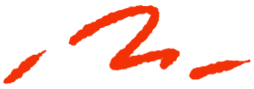
Deploying Code
Once you have created your app and at least one environment you are ready to deploy. Deploying code with the Begin CLI is a cinch.
Deploy
If your app only has one environment you can just execute the command:
begin deploy
Archiving and uploading project to Begin...
Project uploaded, you can now exit this process
and check its status with: begin deploy --status
b deploy
Archiving and uploading project to Begin...
Project uploaded, you can now exit this process
and check its status with: begin deploy --status
If you don’t quit the command by typing Ctrl+c you will see output similar to:
Beginning deployment of 'staging'
Packaging build for deployment
Publishing build to Begin
Build completed!
Deployed 'staging' to: https://local-fih.begin.app
However, if you do type Ctrl+c you can check the status of the deployment by running the command:
begin deploy --status
Latest build status: success
b deploy --status
Latest build status: success
Deploy to an environment
If your app has more than one environment you will need to specify which environment you want to deploy to:
begin deploy --env staging
b deploy --env staging
This will work identically to a deploy without an environment specified.
Deployment status
At any time you can run the command:
begin deploy --status
b deploy --status
to check on the status of your latest deploy. The CLI will report that your latest deployment is in one of the following states:
building: Your project is currently being built.deploying: A deploy of your project is currently in progress.failed: An error occurred while trying to deploy our project.success: The deployment succeeded and your project is available at the provided url.